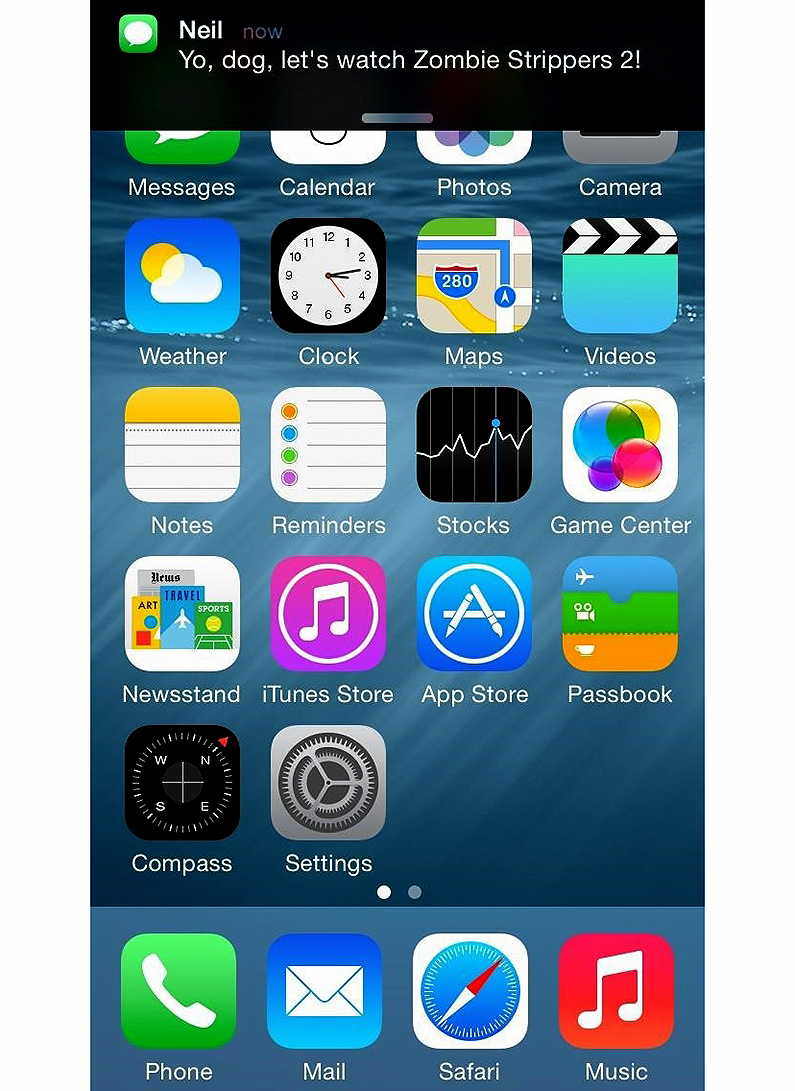Another 8 great tips and tricks for iOS 8 users
 Yesterday we published eight great tips, tricks and secrets to help you master the new features of iOS 8. And wouldn’t you know it, we’ve managed to dig up another eight for you today …
Yesterday we published eight great tips, tricks and secrets to help you master the new features of iOS 8. And wouldn’t you know it, we’ve managed to dig up another eight for you today …
How to mark all messages as read
Isn’t it annoying when you have a bunch of messages that you’ve already read, or don’t need to read, but which are still marked as unread? Well, iOS 8 makes it easier to get rid of that message bubble without actually deleting all the messages. To mark all your unread messages as read, press Edit in the Messages app and and then Read All in the bottom left corner.
How to add favourites to maps
There is no longer a bookmarks icon in Maps. Instead, you can add locations to Favourites by tapping Share > Add to Favourites. These precise map locations appear when you tap on the Search field and choose Favourites, and you can pick the Recents and Contacts fields from here as well.
[/nextpage] [nextpage title=”Next”]How to send voice messages from the Messages App
Messages in iOS 8 has lots of new features, including the ability to send voice messages using iMessage. To do this, simply tap and hold the microphone icon to the right of message box. Record your message and then let go to stop. Select the ‘X’ icon to cancel and up arrow to send the voice message.
[/nextpage] [nextpage title=”Next”]Share your location through messages
Apple’s iOS 7 allowed you to let your contacts know where you were through Maps. But in iOS 8, you can send a map image revealing your location. The image will appear within your conversation, but if your contact taps on it, the Maps app will fire up. It is also possible to let specific people know where you are for a certain amount of time (one day, one hour and so on). Send a message and your location will show.
[/nextpage] [nextpage title=”Next”]How to read out iBooks and Kindle books
The Speak Screen option lets you have iBooks or Kinddle books (via the Kindle app) readd to you. Activate the Speak Screen options in accessibility and open a book in iBooks or Kindle. Now pull two fingers down and iOS 8 will start to read the book out loud. It will turn pages automatically and will even read out the whole book if you want it to.
[/nextpage] [nextpage title=”Next”]You can safely share your data with developers
Apple has made it easy to share your crash data with developers in iOS 8, which makes it easier fr developers to identify the causes of problems. In sending your data to developers, you may also be sending personal information. You get the option whether or not to activate this feature during setup, but you can access it manually under Settings > Privacy > Diagnostics & Usage. To keep your personal data from third-parties, set the Share With App Developers setting to Off.
[/nextpage] [nextpage title=”Next”]Images can be hidden and deleted photos can be recovered
 Are you a celebrity? Got some naked selfies that you don’t want anyone seeing if they happen to pick up your phone? You can hide them from view by holding down a long press on the photo. You’ll get the option of hiding it, which means it will go into an album entitled Hidden and disappear from your Collections, Year and Moments pages. (We also suggest that you turn off syncing to iCloud, because … well, you know.) It is also now possible to get back photos you have deleted. When you delete them they go into the trashcan, and as long as that hasn’t been emptied, you can move back any items in trash and send them back into the library.
Are you a celebrity? Got some naked selfies that you don’t want anyone seeing if they happen to pick up your phone? You can hide them from view by holding down a long press on the photo. You’ll get the option of hiding it, which means it will go into an album entitled Hidden and disappear from your Collections, Year and Moments pages. (We also suggest that you turn off syncing to iCloud, because … well, you know.) It is also now possible to get back photos you have deleted. When you delete them they go into the trashcan, and as long as that hasn’t been emptied, you can move back any items in trash and send them back into the library.
Reply to a text from the notification banner
When you receive a text message up at the top of your screen, pull down on it to access a quick-reply box. Type your reply, hit Send and go back to what you were doing — all without leaving your current app.
[/nextpage]